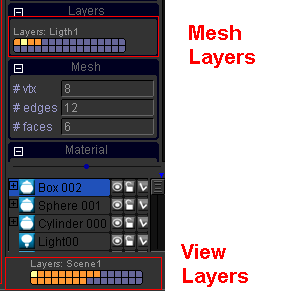| View previous topic :: View next topic |
| Author |
Message |
patrick659
Joined: 11 Jan 2011
Posts: 84
Location: Nord of France
|
 Posted: Tue Jun 28, 2011 1:37 am Post subject: problems Posted: Tue Jun 28, 2011 1:37 am Post subject: problems |
 |
|
Hello
Got problems
Merge of 2 mesh work.
Unmerge ; the 2 mesh disapears.
Stick have problems dump file.
Next i will send it.
regards. |
|
| Back to top |
|
 |
craouette
Site Admin
Joined: 26 Apr 2004
Posts: 653
Location: luxembourg
|
 Posted: Mon Jul 04, 2011 11:22 am Post subject: Posted: Mon Jul 04, 2011 11:22 am Post subject: |
 |
|
Hello,
The merge/unmerge commands are very old.. Rewritting them is on my todo list for quite sometimes...
unmerge works only if you didn't modified any of the merged meshes.
I am unable to reproduce the stick pb...
regards,
Craouette |
|
| Back to top |
|
 |
patrick659
Joined: 11 Jan 2011
Posts: 84
Location: Nord of France
|
 Posted: Mon Jul 04, 2011 2:40 pm Post subject: Posted: Mon Jul 04, 2011 2:40 pm Post subject: |
 |
|
I use the RMB and the floating menu.
I select the 2 Mesh . Doing anything with those 2. ungroup them . and the 2 mesh
after that becom invisible. But they still in the botom right where all the elements are. |
|
| Back to top |
|
 |
craouette
Site Admin
Joined: 26 Apr 2004
Posts: 653
Location: luxembourg
|
 Posted: Mon Jul 04, 2011 3:36 pm Post subject: Posted: Mon Jul 04, 2011 3:36 pm Post subject: |
 |
|
Ok, I found a workaround (to display again unmerged meshes):
first, the layers of unmerged meshes are not correct (no layer at all -> not displayed) so set it to something.
Then, select one by one of the unmerged meshes and rotate them with the manipulator...
undo to cancel the rotations...
I will make a new merge/unmerge tools (one taking into account bones, morps, texture projectors...) and unmerging them properly. |
|
| Back to top |
|
 |
patrick659
Joined: 11 Jan 2011
Posts: 84
Location: Nord of France
|
 Posted: Mon Jul 04, 2011 3:59 pm Post subject: Posted: Mon Jul 04, 2011 3:59 pm Post subject: |
 |
|
I suspec that was a problem with layers but i don't know how to do it.
At term it will be good to have a documentation for albatross3d.
I started to make some tuto with cam studio. But it is very long and my knowledge of albatross3d is not strong enaught. (in fact i am running out of free time. i have so many things to learnt ). |
|
| Back to top |
|
 |
craouette
Site Admin
Joined: 26 Apr 2004
Posts: 653
Location: luxembourg
|
 Posted: Mon Jul 04, 2011 4:21 pm Post subject: Posted: Mon Jul 04, 2011 4:21 pm Post subject: |
 |
|
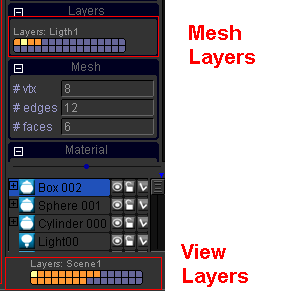
Each square in the layer widget is a layer.
the name of the layer is displayed when the mouse is over a layer .
The name of layers can be changed in window "Options->Preferences..."
layers in "orange" (or yellow) are selected, the purple ones are not selected.
use the layer widget to add/remove selected layer (left click and left drag)
layers are attributes to the different objects (curves, meshes, lights, cameras...)
rendering and views have layers too.
A mesh is seen (or rendered) if and only if one mesh layer is common to the view (or rendering parameter) and the mesh. this principle applies to different thinks: when rendering, a light affect a mesh if and only if they have a layer in common. |
|
| Back to top |
|
 |
patrick659
Joined: 11 Jan 2011
Posts: 84
Location: Nord of France
|
 Posted: Mon Jul 04, 2011 5:01 pm Post subject: Posted: Mon Jul 04, 2011 5:01 pm Post subject: |
 |
|
Hi
Thanks for your answer Pierre
patrick |
|
| Back to top |
|
 |
|
 Forum
Forum